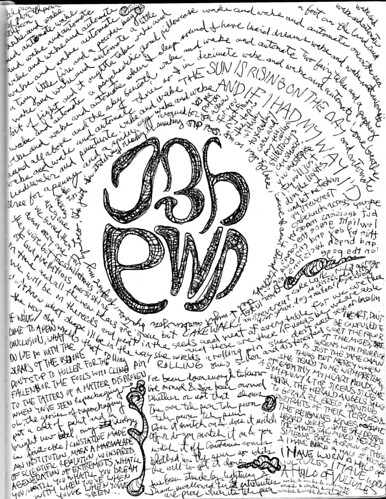I always like to think that upgrading one's system software is a piece of cake, but invariably it takes up 8-10 hours at least, and continues to gnaw away your time once you actually get using it. There's a lot that goes into a proper upgrade, mostly because you never really want to upgrade a pro system, you want to start over with a completely fresh install, backing up your vital data and erasing yourself a fresh clean slate to install your latest OS on. With this in mind, here's a summarized version of my upgrade to OS X Leopard, released late October 2007.
Setup: PowerMac G5, dual 1.8 GHz PowerPC processor (late 2003)
2 GB RAM, 2 x 250 GB internal HDs, 1 x 500 GB external HD
Step 1: Download one of the most beautifully simple freeware apps, Carbon Copy Cloner. For a failsafe backup, clone my entire 10.4 Tiger drive to a blank partition of my external HD. The other partition still has the Panther drive I cloned when I upgraded to Tiger in 2005. This HD arrangement is a virtual time machine, enabling me to boot to Panther, Tiger, or Leopard at will, while also using said drives for external storage.
Step 2: Reboot from the cloned external drive to verify it works and data is intact. Launch Disk Utility to erase the internal destination HD. Launch Drive Genius to verify the drive's integrity and defragment it if needed.
Step 3: Reboot from the Leopard install disk. Uncheck all the printer drivers, extra fonts, language translations and X11 to save a good 5 GB. Install to the internal Leopard HD partition.
Step 4: Reboot to the purple nebulaic Leopard Startup Assistant. Start totally fresh, importing no data to avoid software conflicts. Test network connectivity - note that accessing even simple html websites takes agonizingly long. This is a concern, as my laptop had terrible Web connectivity after upgrading to Leopard and I had to downgrade. Apple forums are full of this complaint. Hope a Software Update will resolve.
Step 5: Sync .Mac to get all my calendars, contacts, email accounts and bookmarks.
Step 6: Run Software Update to bring up system software to 10.5.2. Here the problems begin. System hangs after update is downloaded and the "Restart" prompt is approved. Left alone, it doesn't resolve for over and hour. Force shutdown.
Step 7: Boot to setup assistant, which was already completed once. This usually happens only if there is no user account established, which shouldn't be the case. Go through the Setup Assistant three times, each time resulting in it relaunching. Attempt to reboot to external drives - none but the faulty Leopard HD are recognized at the option-boot screen. Unplug all firewire devices - external HD and Digi 003 rack.
Step 8: Reboot from Leopard install disk. Launch Disk Utility. Out of curiosity, repair permissions on internal Leopard drive; process hangs for 5-10 minutes before finishing. Erase Leopard drive. Reinstall Leopard with same specs as before.
Step 9: Reboot to reformatted Leopard HD. Dance to Setup Assistant theme again. Launch Software Update. Click to only update Quicktime and Mac OS X. The 10.5.2 update alone is 341 MB. The update downloads, prompts to reboot and installs normally this time. The machine reboots, then reboots again. The update takes this time.
Step 10: Run Software Update again and there is an additional Mac OS X Graphics Update, plus Front Row and iTunes updates. Run those, reboot. Hook up external drive, it takes minutes to recognize in the FW800 port. Run Disk Utility to find the Tiger HD has an "Incorrect number of Access Control Lists (It should be 0 instead of 1)." Disk Utility fixes it. With the system software up to date, now begins the arduous task of putting the pro software on.
Step 11: There's a full list of downloadable software to run Mac OS X intelligently, and it looks something like this:
Coda (a great HTML editor and FTP software together)
Digi CoreAudio Manager (to power sound through the Digi 003)
Firefox 3.0 beta (for all the sites Safari can't handle)
Flash Player (to enable the wonderful world of Flash content)
Flip4Mac (to watch Windows Media Video files through Quicktime)
iScrobbler (to report iTunes rotation to last.fm)
Opera & Camino (for multi-browser testing/multi-user login)
Skype (for free Web-based phone calls)
Simplify Media (makes your iTunes a server that you can listen to remotely)
StuffIt Expander (do we actually need this anymore? it seems like every once in awhile)
Todos (may be redundant with the Applications folder in the dock, but handy)
There are many others, but they seem to come at you as you browse the web. Gotta have RealPlayer for this. DivX converter for that. Oh, and I just remembered the drivers for my HP laserjet and Epson inkjet/scanner. And of course, you've gotta have RockNES or Nestopia for your Nintendo fix. SnapzProX for good screen recording, Switch for converting all manners of audio formats, and all your widgets...
Step 12: As I get all into softwarin' up the system, the thought occurs to me that I'm still on Adobe CS1, c. 2003. After some investigatin' I say, screw it, let's download CS3 Web Premium. I don't have Flash, and now that it's integrated into the Creative Suite, I feel like it's fine time. It's only a 3 GB download, and they have a neat upgrade assistant that figures out what you can get with what you got. This leads to a two-hour support call to Time-Warner and Apple when I switch from wireless to ethernet for a more reliable connection and the ISP keeps populating with an invalid IP address. After being transferred to tier 3, they offer a solution I tried before calling, and it works.
Step 13: Research informs me that only Pro Tools HD is ready for Leopard, not Pro Tools LE. It's only four months since Leopard was released, so, no rush DigiDesign. I'm also only on Final Cut Studio 1 — is it time for FCP Studio 2?
I think that's just about enough of the liveblogging feature. The upgrade is up and running, though now I've got to figure out how soon to upgrade my old flatscreen iMac and the MacBook. Oddly enough, the real impetus to upgrade to Leopard was the new Back To My Mac feature of .Mac that lets you remotely control your home desktop from your laptop. And I haven't really thought much about that yet. But now when I'm fiending for something on the road that I know is on my home computer, it's on like Tron.
Setup: PowerMac G5, dual 1.8 GHz PowerPC processor (late 2003)
2 GB RAM, 2 x 250 GB internal HDs, 1 x 500 GB external HD
Step 1: Download one of the most beautifully simple freeware apps, Carbon Copy Cloner. For a failsafe backup, clone my entire 10.4 Tiger drive to a blank partition of my external HD. The other partition still has the Panther drive I cloned when I upgraded to Tiger in 2005. This HD arrangement is a virtual time machine, enabling me to boot to Panther, Tiger, or Leopard at will, while also using said drives for external storage.
Step 2: Reboot from the cloned external drive to verify it works and data is intact. Launch Disk Utility to erase the internal destination HD. Launch Drive Genius to verify the drive's integrity and defragment it if needed.
Step 3: Reboot from the Leopard install disk. Uncheck all the printer drivers, extra fonts, language translations and X11 to save a good 5 GB. Install to the internal Leopard HD partition.
Step 4: Reboot to the purple nebulaic Leopard Startup Assistant. Start totally fresh, importing no data to avoid software conflicts. Test network connectivity - note that accessing even simple html websites takes agonizingly long. This is a concern, as my laptop had terrible Web connectivity after upgrading to Leopard and I had to downgrade. Apple forums are full of this complaint. Hope a Software Update will resolve.
Step 5: Sync .Mac to get all my calendars, contacts, email accounts and bookmarks.
Step 6: Run Software Update to bring up system software to 10.5.2. Here the problems begin. System hangs after update is downloaded and the "Restart" prompt is approved. Left alone, it doesn't resolve for over and hour. Force shutdown.
Step 7: Boot to setup assistant, which was already completed once. This usually happens only if there is no user account established, which shouldn't be the case. Go through the Setup Assistant three times, each time resulting in it relaunching. Attempt to reboot to external drives - none but the faulty Leopard HD are recognized at the option-boot screen. Unplug all firewire devices - external HD and Digi 003 rack.
Step 8: Reboot from Leopard install disk. Launch Disk Utility. Out of curiosity, repair permissions on internal Leopard drive; process hangs for 5-10 minutes before finishing. Erase Leopard drive. Reinstall Leopard with same specs as before.
Step 9: Reboot to reformatted Leopard HD. Dance to Setup Assistant theme again. Launch Software Update. Click to only update Quicktime and Mac OS X. The 10.5.2 update alone is 341 MB. The update downloads, prompts to reboot and installs normally this time. The machine reboots, then reboots again. The update takes this time.
Step 10: Run Software Update again and there is an additional Mac OS X Graphics Update, plus Front Row and iTunes updates. Run those, reboot. Hook up external drive, it takes minutes to recognize in the FW800 port. Run Disk Utility to find the Tiger HD has an "Incorrect number of Access Control Lists (It should be 0 instead of 1)." Disk Utility fixes it. With the system software up to date, now begins the arduous task of putting the pro software on.
Step 11: There's a full list of downloadable software to run Mac OS X intelligently, and it looks something like this:
Coda (a great HTML editor and FTP software together)
Digi CoreAudio Manager (to power sound through the Digi 003)
Firefox 3.0 beta (for all the sites Safari can't handle)
Flash Player (to enable the wonderful world of Flash content)
Flip4Mac (to watch Windows Media Video files through Quicktime)
iScrobbler (to report iTunes rotation to last.fm)
Opera & Camino (for multi-browser testing/multi-user login)
Skype (for free Web-based phone calls)
Simplify Media (makes your iTunes a server that you can listen to remotely)
StuffIt Expander (do we actually need this anymore? it seems like every once in awhile)
Todos (may be redundant with the Applications folder in the dock, but handy)
There are many others, but they seem to come at you as you browse the web. Gotta have RealPlayer for this. DivX converter for that. Oh, and I just remembered the drivers for my HP laserjet and Epson inkjet/scanner. And of course, you've gotta have RockNES or Nestopia for your Nintendo fix. SnapzProX for good screen recording, Switch for converting all manners of audio formats, and all your widgets...
Step 12: As I get all into softwarin' up the system, the thought occurs to me that I'm still on Adobe CS1, c. 2003. After some investigatin' I say, screw it, let's download CS3 Web Premium. I don't have Flash, and now that it's integrated into the Creative Suite, I feel like it's fine time. It's only a 3 GB download, and they have a neat upgrade assistant that figures out what you can get with what you got. This leads to a two-hour support call to Time-Warner and Apple when I switch from wireless to ethernet for a more reliable connection and the ISP keeps populating with an invalid IP address. After being transferred to tier 3, they offer a solution I tried before calling, and it works.
Step 13: Research informs me that only Pro Tools HD is ready for Leopard, not Pro Tools LE. It's only four months since Leopard was released, so, no rush DigiDesign. I'm also only on Final Cut Studio 1 — is it time for FCP Studio 2?
I think that's just about enough of the liveblogging feature. The upgrade is up and running, though now I've got to figure out how soon to upgrade my old flatscreen iMac and the MacBook. Oddly enough, the real impetus to upgrade to Leopard was the new Back To My Mac feature of .Mac that lets you remotely control your home desktop from your laptop. And I haven't really thought much about that yet. But now when I'm fiending for something on the road that I know is on my home computer, it's on like Tron.